Modern Web Design: Crafting Responsive Layouts with CSS3 and Media Queries
In today’s world, where we have phones that can fit in our palms (and some that can barely fit in our pockets), designing websites that look amazing on all devices is a must. We can’t have that “pinch-to-zoom” game anymore—it’s just not fun! So, how do we make sure that our websites look as stunning on a smartphone as they do on a wide-screen monitor? Enter Responsive Web Design!
Let’s dive into the magic of CSS3, explore the wonders of media queries, and master the art of building a mobile-first website that adapts like a chameleon on any screen size. And to keep things practical, I’ve got some cool code snippets and tips ready to help you turn that static website of yours into a mobile-friendly superstar.
What Is Responsive Web Design?
Responsive web design (RWD) ensures that your website adjusts smoothly across all screen sizes. Whether you’re on a smartphone, tablet, laptop, or a massive desktop monitor, the content remains easy to read and interact with. No more sideways scrolling or trying to decipher text that looks like it’s been shrunk by a magician!
Responsive design involves three main concepts:
- Fluid Grids: Your layout adapts using relative units like percentages instead of fixed pixels.
- Flexible Images: Images resize within their container to avoid overflow.
- Media Queries: These allow us to apply different styles based on screen size, orientation, and more.
Media Queries: The Real MVP
A media query is like asking your website, "Hey, what size screen are you using right now?" Based on the answer, it applies the appropriate CSS rules. Let's break it down with an example.
A Basic Media Query Example
When the viewport (fancy term for screen) width is 600px or less (hello, smartphones!), the background turns a lovely light blue. Simple, right? But media queries can do much more than just change colors—they can rearrange layouts, resize fonts, hide elements, and make your website a true shape-shifter.
Mobile-First Design: A Smart Approach
A mobile-first design approach means that we design for smaller screens first and then progressively enhance the design for larger ones. Why? Well, mobile is where the traffic is. Plus, it’s easier to scale up than to scale down.
Here’s an example of a mobile-first design using media queries:
In this example, the base style is applied to all screen sizes, but as the screen gets larger, the text and margins grow to give more breathing room. Nice and scalable!
Fluid Layouts: Bye-Bye Fixed Pixels
Remember the days of fixed-width layouts, where 1024px-wide websites ruled the land? Yeah, they’re gone now (and good riddance). A fluid layout means you’re no longer bound by rigid pixel values. Instead, we use relative units like percentages or em to make our design as flexible as an Olympic gymnast.
Fluid Grid Example
Let’s see how to create a fluid grid using percentages:
Now, as the screen width increases, the columns go from being stacked (on mobile) to a two-column layout (tablet) and finally a three-column grid on larger devices. You can feel that flexibility, can’t you?
Turning a Static Website into a Responsive One
Now, let’s take an ordinary static website layout (the kind that stubbornly refuses to look good on your phone) and sprinkle some responsive design magic on it.
The Static Layout
On a large screen, this layout looks fine. But on mobile? Disaster strikes—everything is squished and unreadable.
The Responsive Makeover
Now, let’s introduce some media queries and fluid layout magic:
And just like that, your static site transforms into a sleek, mobile-friendly masterpiece! It stacks content on mobile, splits it on tablets, and gives a polished layout on desktops.
Testing Your Design
Before you kick back and relax, test your responsive layout on different devices. You can use your browser’s developer tools (F12 on most browsers) to toggle between device views or resize the window manually.
Also, don’t forget about images! They can wreak havoc on smaller screens if they aren’t handled properly. Here’s a simple trick to make sure your images behave:
Now, images will shrink gracefully, like they’re politely excusing themselves from the table when the screen size gets too small.
Let’s Wrap It Up (Not Literally)
Creating responsive layouts with CSS3 and media queries doesn’t have to be rocket science. With a bit of planning and the right tools, you can make websites that look amazing on every screen. Plus, you’ll be the hero who saves users from the dreaded zoom-in-and-scroll experience!
Got any questions, suggestions, or just want to say hi? Drop your comments below. Let’s keep the conversation going! After all, web design is always evolving, and who knows? Maybe your next suggestion will spark a new trend!



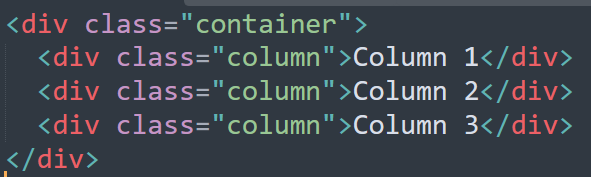





Comments
Post a Comment
If you want to share your queries or suggestion, please let me know to help you better.
Please do not enter any spam link in the comment box.