Basics of Excel
Microsoft Excel is an application used to perform calculations, maintain data in systematic formats, provide analysis features to entered data, and also helps in making reports with the same.
To work with Microsoft Excel, users need to understand the basics of Excel. To start with, I am sharing with you some initial information about Excel.
When you launch Microsoft Excel, it will start with a Book. The book contains sheet(s) and all sheets have columns and rows in it. Every column here is denoted by certain alphabets as a name to it. Similarly, every row has a certain number assigned for its name. Like columns have a name starting from A to Z and then providing AA to AZ, similar BA to BZ, and so on. These columns are 16,384 from A to XFD. Also, rows have a name starting from 1 to 10,48,576.
Since every column and row has a name, therefore, every cell (where row and column intersect and make a box) also has a name. This cell name is also called a cell address. Cell name/cell address is a combination of column name + row number. This cell name is visible in the name box when the cell is selected. This cell address is used in the formula to perform calculations and helps in updating formula results whenever cell address' value changes.
Calculation
Every calculation is performed with the help of a formula. Here in excel, we can categorize formulas in two ways.
1. User-defined formula: Here we can choose our required way of calculation with the help of cell address, operators, and different rules for calculation
2. Inbuilt formula: Pre-defined formulas exist in the formula tab with different categories which can be called and used as per their definition and use.
Rules for writing any formula
There are certain rules which every user needs to follow to write a formula, whether it is user-defined or inbuilt. The rules are as under:
1. The formula always starts with an equal sign =
2. Never use space while writing a formula
3. Use cell address for calculating its value
4. Use arithmetic symbols for simple calculations (like for addition use +, for subtraction use -, for multiplication use * and for division use /)
5. Use BODMAS rule for complex calculations in the formula
6. Use colon sign (:) to provide a range of cells in a formula for calculation. E.g. mention starting cell and end cell name for giving any range of cells. =formulaName(startingCell:endCell)
7. Use the comma sign (,) for separating any criteria in a formula. E.g. =formulaName(criteria1,criteria2)
8. Use double inverted commas " " for writing any text in the formula. E.g. =formulaName("Text to be Displayed")
User-defined Formula (Example)
Inbuilt Formula (Example)
Text in formula
Your comments and query will encourage me to write more about such topics. If you find this informative, you can share it with those who want to learn in this easy way.
Abhishek Paul



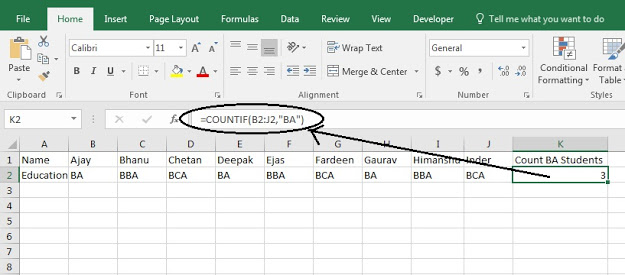
Comments
Post a Comment
If you want to share your queries or suggestion, please let me know to help you better.
Please do not enter any spam link in the comment box.